Log In
Go to the ETF Member Login. To log in you will need:
- A WAMS (Web Access Management System) ID number
- Your ETF Member ID
- Your Social Security number
If you don't have a WAMS ID, click Register Now. Keep track of this number, as you will need it to view/change your coverage in the future. Recover your WAMS ID if you've registered in the past but have forgotten your ID.
Your ETF Member ID is listed on:
- Open Enrollment memos, if you are currently enrolled in coverage
- Navitus pharmacy benefit ID card
- ETF Statement of Benefits
Enter your Social Security number without dashes.